Update
You can update DC Netscope by upload an update archive to the virtual machine. Download the latest update archive from the following page:
- French : https://www.easyvirt.com/mises-a-jour-dc-netscope/
- English: https://www.easyvirt.com/en/updates-dc-netscope/
Then, upload this archive in the Updater section of the administration interface.
Updating via the Administration Interface
Go to the Updater section in the administration page of DC Netscope :

Click on the Browse button to select the archive file. The file should have the .tar.gz.asc file extension.
Once the file is selected, click Upload to start the update process.
A progress bar will appear, indicating the upload progress.
Warning
The progress bar may appear to freeze for about a minute at the end of the upload. This is normal — the virtual machine is writing the uploaded file to disk.
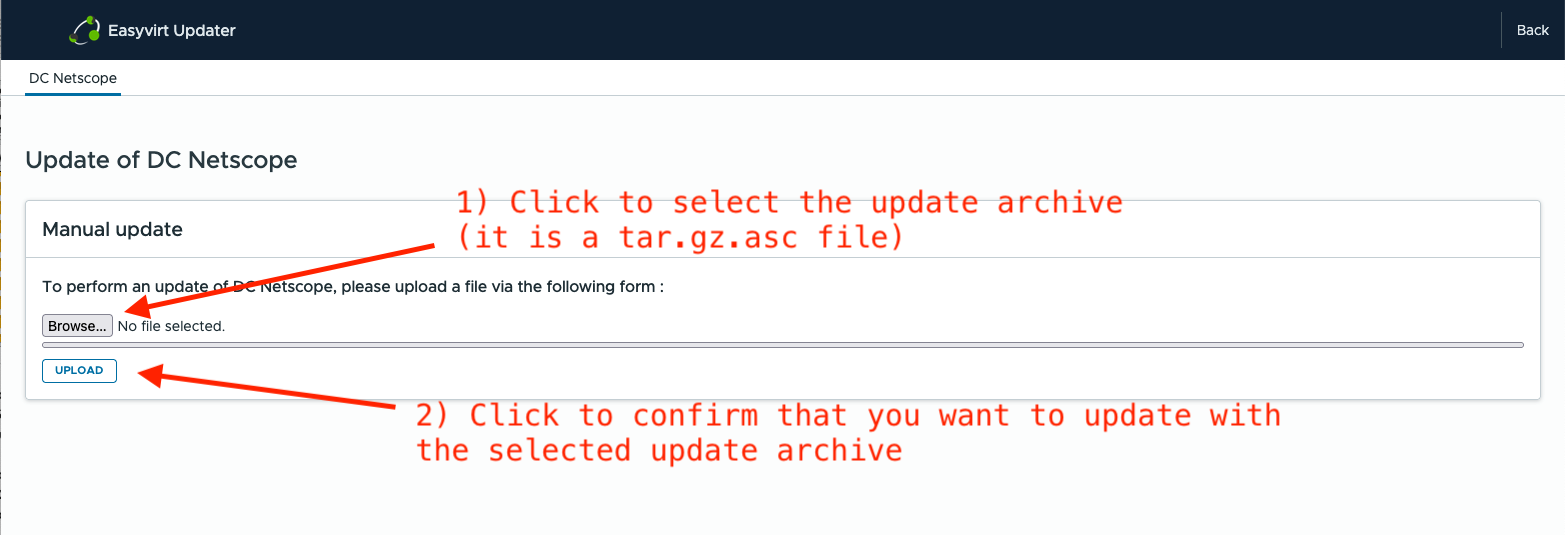
After a few minutes, the update process will begin automatically. The update typically takes 5–6 minutes to complete.
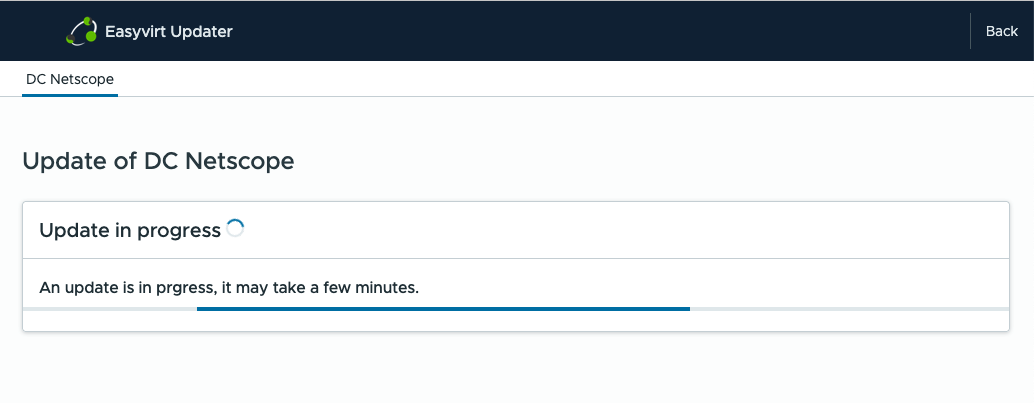
When the update is complete, a confirmation message will appear indicating that the process was successful.
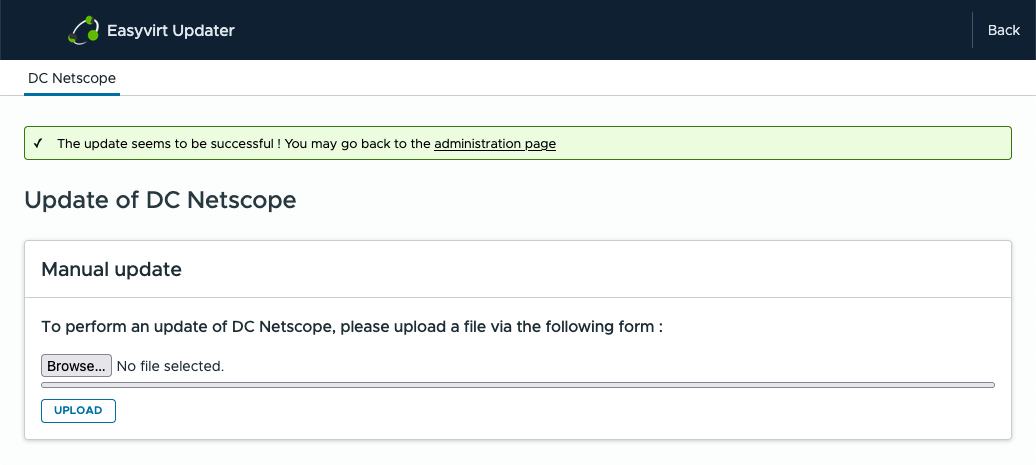
If you get an error message, please contact the support.